Thread Group Essentials: Unveiling JMeter's Backbone
Introduction
Thread Group is the fundamental building block in JMeter, defining the behavior and concurrency of virtual users during performance tests. It allows testers to simulate realistic user scenarios, control the load on the system, and evaluate application performance under various conditions.
What is Thread Group ?
The Thread Group is a fundamental element within the JMeter Test plan. As the name suggests, a Thread Group is a collection of threads that execute the same scenario. It serves as the starting point for a test plan and holds other essential test elements such as controllers, samplers, config elements, and listeners.
Each thread within the Thread Group independently executes all the elements under the group during the test plan's execution. The control panel of the Thread Group element provides key configuration options.

Components of a Thread Group
1.Action to be taken after a Sampler error
These are the actions that can be taken by the user if an error occurs in any sampler. By default, this is set to Continue. Let us see what all are the options that can actually be used.
Continue: Proceed with the next element.
Start next Thread loop: Stop this Thread Group and continue with other thread groups in the test plan.
Stop thread: Halt the current Thread.
Stop Test: Stop the entire test if any error occurs.
Stop Test Now: Immediately stop the test.
2.Thread Properties
Number of Threads: The count of virtual users expected to connect to the server. For example, if we give 5, JMeter will simulate 5 virtual users that connect to the server and perform the same steps given. By default, it is set to 1 thread.
Ramp-Up Period: The time taken by JMeter to bring the specified number of threads into the running state, given in seconds. Default is set to 1 second.
Loop Count: Indicates how many times each thread should perform the task. If set to infinity, the task continues until the test is stopped. Default is one iteration.
Same user on each iteration: Checkbox, checked by default.
Delay Thread Creation Until Needed: This is to be checked when the ramp-up delay and startup delay are to be performed even before the thread group is created. By default, this is not checked.
Specify Thread lifetime: Allows specifying the duration and startup delay for the threads.
Note: All properties in the Thread Group use time in seconds.
How to Add Thread Group to Test Plan?
To add a Thread Group to a test plan, follow these steps:
Launch JMeter by executing the bin\jmeter.bat file.
In the test plan, right-click and select "Add."
Navigate to "Threads (users)" and then select "Thread Group."
The path is: Test plan >> Add >> Threads (users) >> Thread Group.
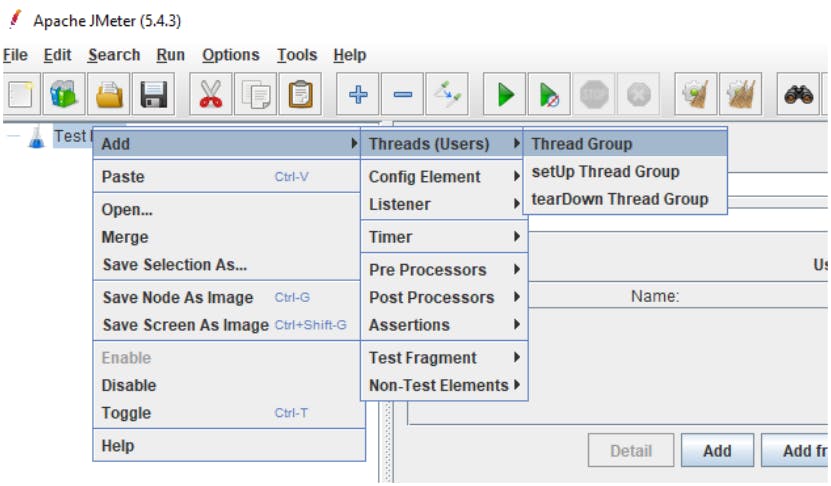
The Thread Group is now successfully added to the test plan.
Conclusion
In conclusion, Thread Group plays a pivotal role in performance testing, enabling testers to emulate user behavior and assess system performance effectively. By configuring Thread Groups thoughtfully, testers can conduct comprehensive performance tests, identify bottlenecks, and optimize application performance to deliver a seamless user experience.
